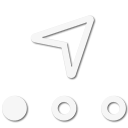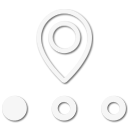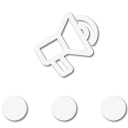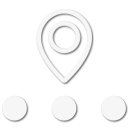
Traveler III
The new forum settings seems to default to automatically "watch" (or follow) any new thread that you start or existing thread that you post in. This is helpful to know when someone else has replied to that thread. However, if you would like to stop getting email notifications and alerts for threads that you are not interested in watching, here's how.
Click on your username in the top right of the forum.
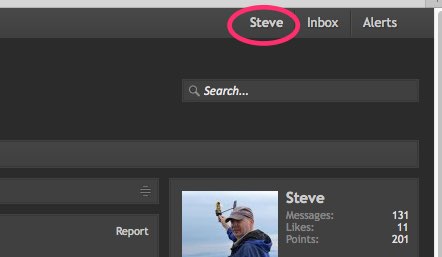
Click "Preferences"
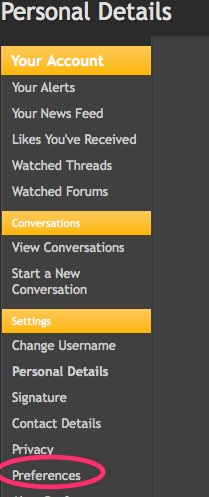
And then uncheck "Automatically watch threads that you create or when you reply..."
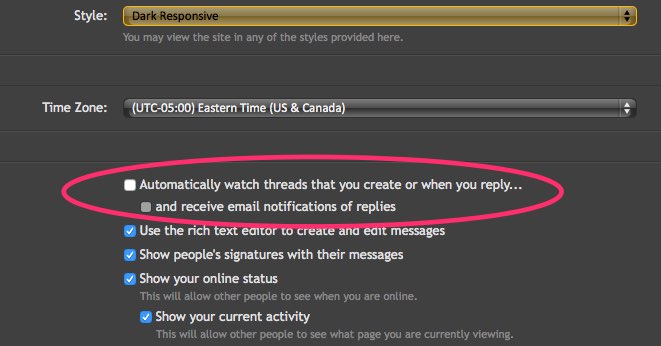
Now you will only watch threads that you specifically choose to watch.
Now to get rid of the threads that are already being watched. There isn't a item-wide listing of the threads that you are watching, so you need to go into each subform, and find the watched threads. Each is marked with two hyphens in the "Start Date" column.
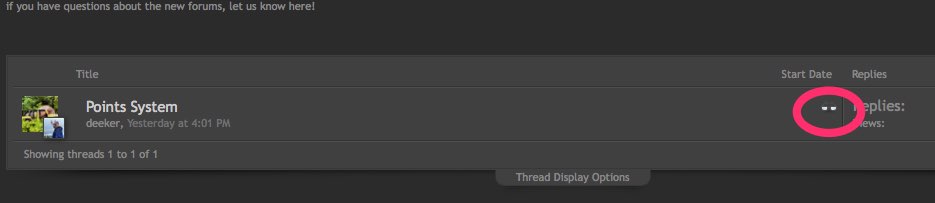
Open that thread, and click on the "Unwatch Thread" text in the top right corner. ( By the way, this is where you would also click if you decide to change your settings to NOT automatically watch every thread you post in, but do want to watch a specific thread.)
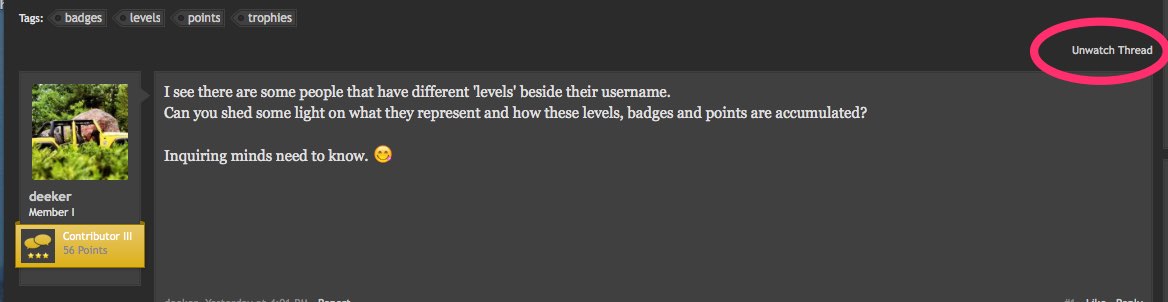
You will be asked if you really want to unwatch the thread, so click the left button.
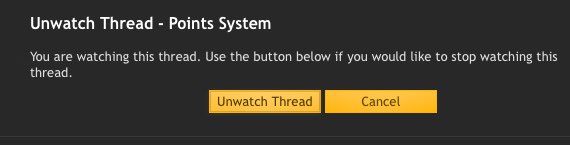
That's it! Just find the rest of the threads that you no longer want to watch and do the same thing.
If you are making a new post, you can set the thread to be watched. Click on the "More Options" button
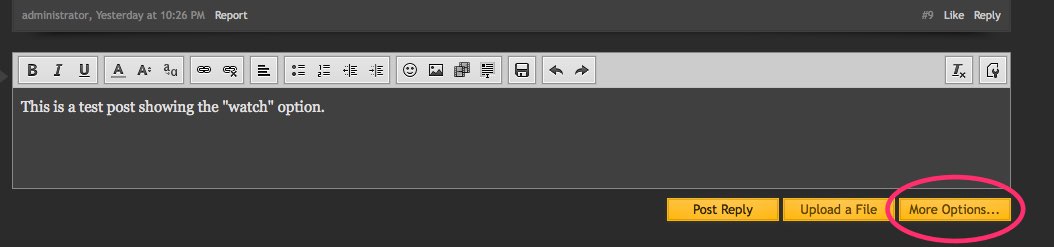
And then check the "Watch this thread" and "and receive email notification" if desired.
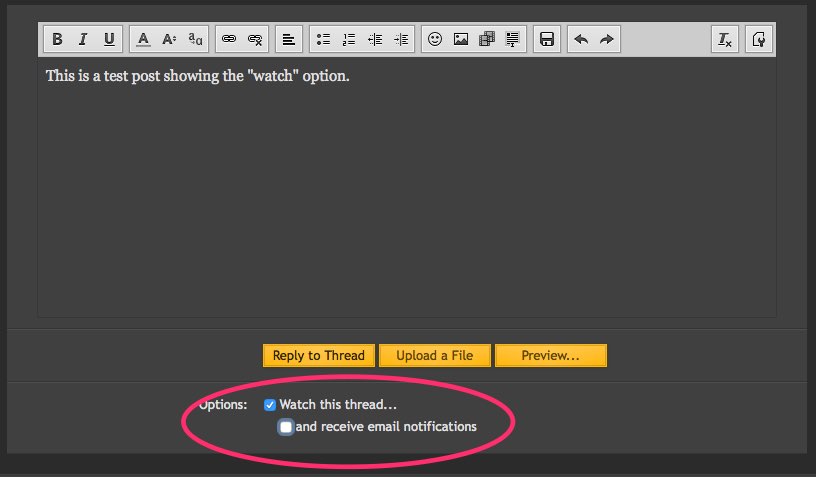
I hope that helps someone who, like me, couldn't initially find the options,
Steve
Click on your username in the top right of the forum.
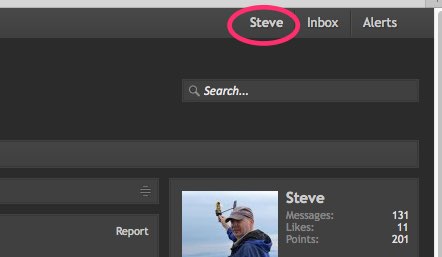
Click "Preferences"
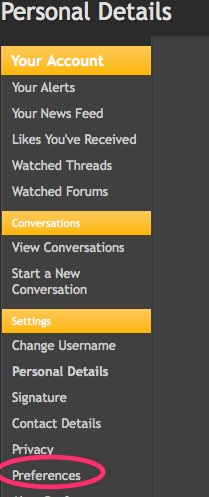
And then uncheck "Automatically watch threads that you create or when you reply..."
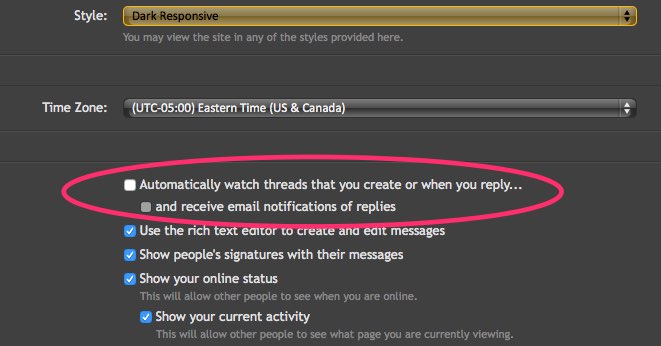
Now you will only watch threads that you specifically choose to watch.
Now to get rid of the threads that are already being watched. There isn't a item-wide listing of the threads that you are watching, so you need to go into each subform, and find the watched threads. Each is marked with two hyphens in the "Start Date" column.
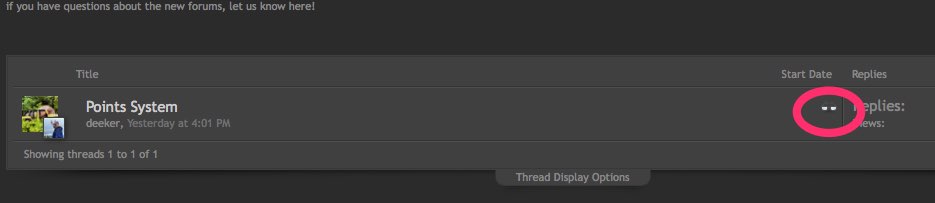
Open that thread, and click on the "Unwatch Thread" text in the top right corner. ( By the way, this is where you would also click if you decide to change your settings to NOT automatically watch every thread you post in, but do want to watch a specific thread.)
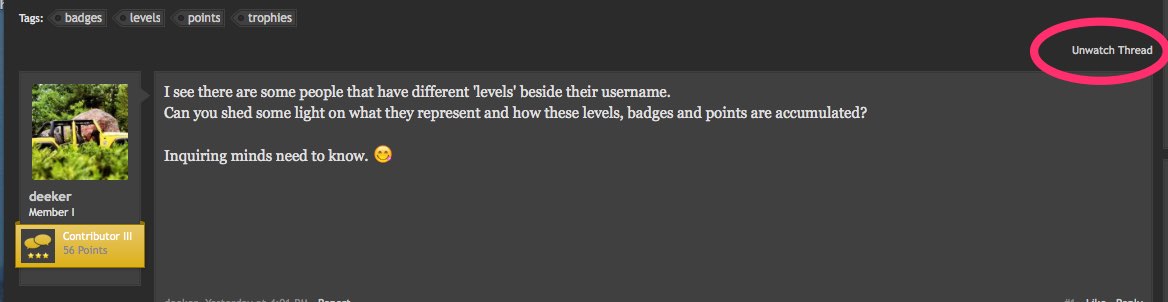
You will be asked if you really want to unwatch the thread, so click the left button.
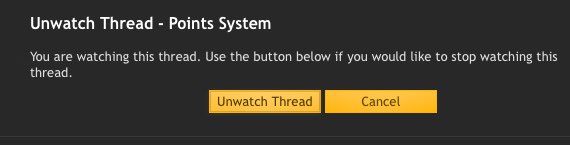
That's it! Just find the rest of the threads that you no longer want to watch and do the same thing.
If you are making a new post, you can set the thread to be watched. Click on the "More Options" button
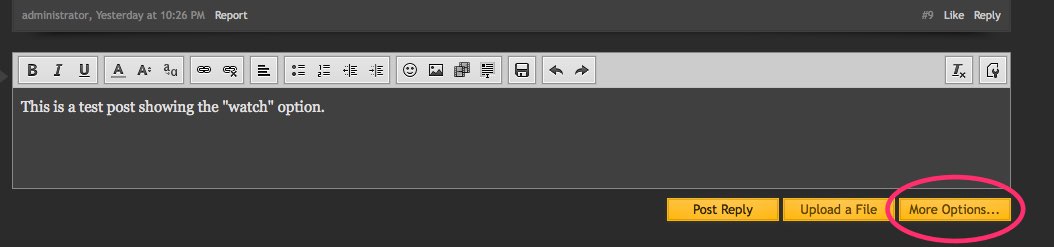
And then check the "Watch this thread" and "and receive email notification" if desired.
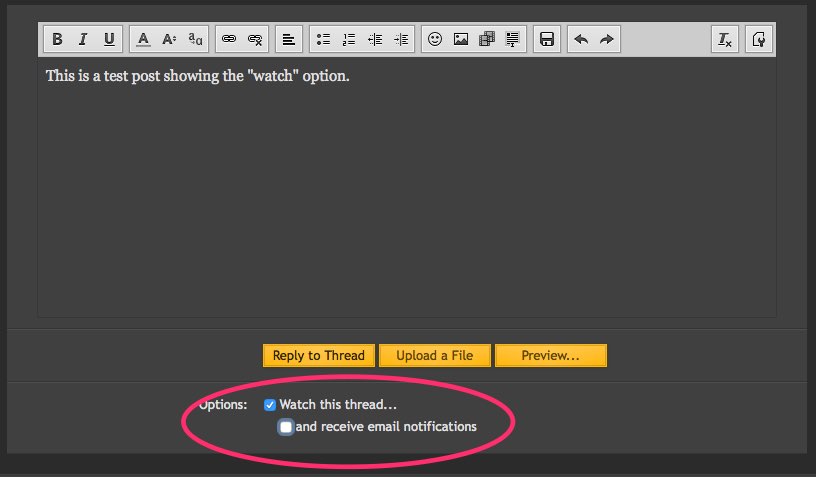
I hope that helps someone who, like me, couldn't initially find the options,
Steve
Last edited: