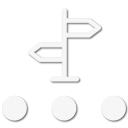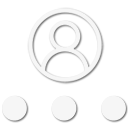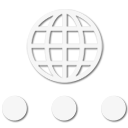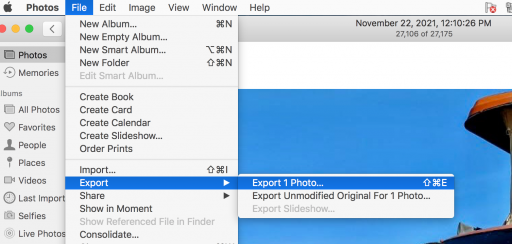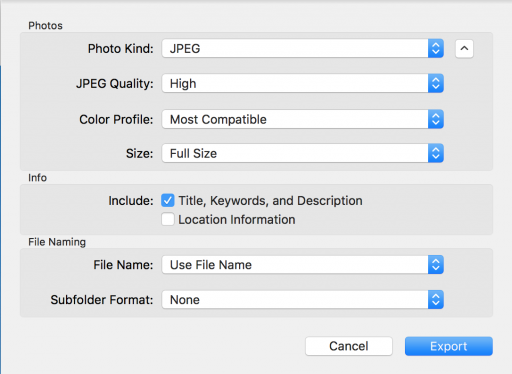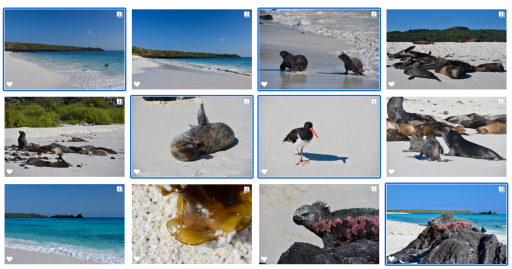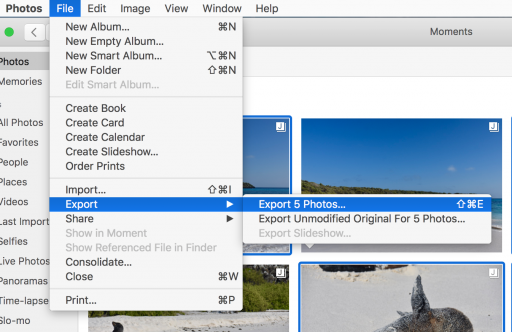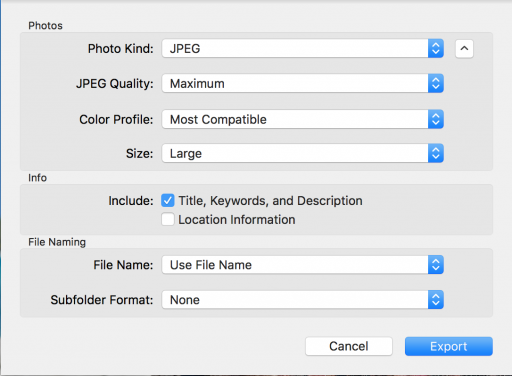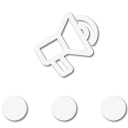
Enthusiast III
- 646
- First Name
- Thomas
- Last Name
- Hastings
- Member #
-
31127
- Service Branch
- Army
I'm not sure if this is the correct place for this question, please remove or point me where to post this if necessary. I have searched through the website and the internet to see if I could find any information on how best to compress large files to be able to upload them here, or anywhere that may not allow large files. I may have come across it and didn't realize what I was looking at and for that I apologize.
I have an iPhone 14 Pro. I'm not by any means a photographer or video taking person, but I do appreciate them. I know the immediate simple solution is to simply not use the RAW feature when taking photos or videos. I have played around on my MacBook Air trying to figure out how to compress the RAW files to be able to post them here but have been unable to figure it out.
I have to believe, in 2023, there is someway that I can reduce the file size so I can post them. I'd prefer to not have to buy some expensive program but if that was necessary, then I suppose I would prefer one that would also allow me to make videos as well, I may play around with that for fun. My mom enjoys looking at the pictures and videos from my trips and I have considered making videos for her to watch, not these super fancy ones some of y'all may do I see on YouTube, just something simple.
Anyway, any help in this matter would be greatly appreciated. Thanks y'all!
I have an iPhone 14 Pro. I'm not by any means a photographer or video taking person, but I do appreciate them. I know the immediate simple solution is to simply not use the RAW feature when taking photos or videos. I have played around on my MacBook Air trying to figure out how to compress the RAW files to be able to post them here but have been unable to figure it out.
I have to believe, in 2023, there is someway that I can reduce the file size so I can post them. I'd prefer to not have to buy some expensive program but if that was necessary, then I suppose I would prefer one that would also allow me to make videos as well, I may play around with that for fun. My mom enjoys looking at the pictures and videos from my trips and I have considered making videos for her to watch, not these super fancy ones some of y'all may do I see on YouTube, just something simple.
Anyway, any help in this matter would be greatly appreciated. Thanks y'all!